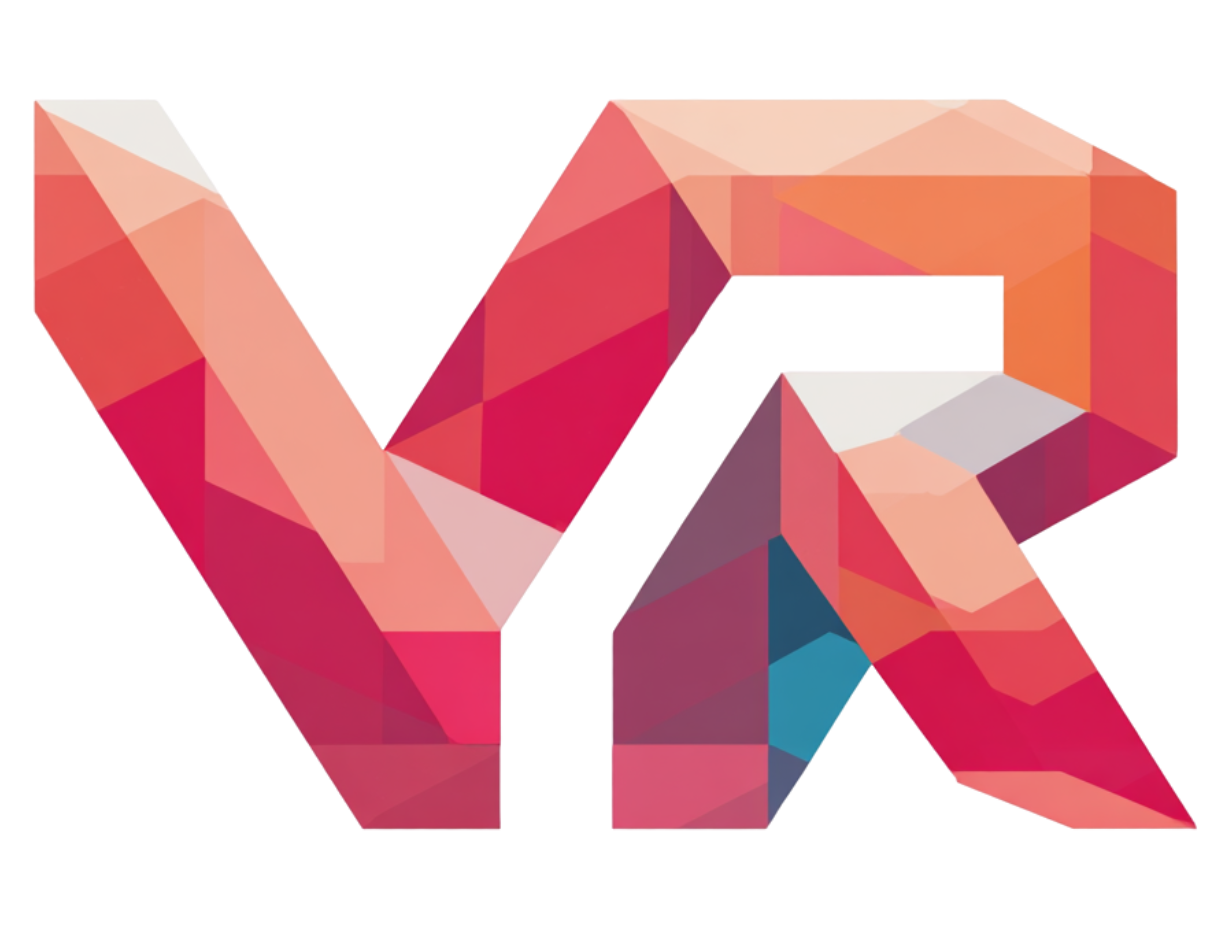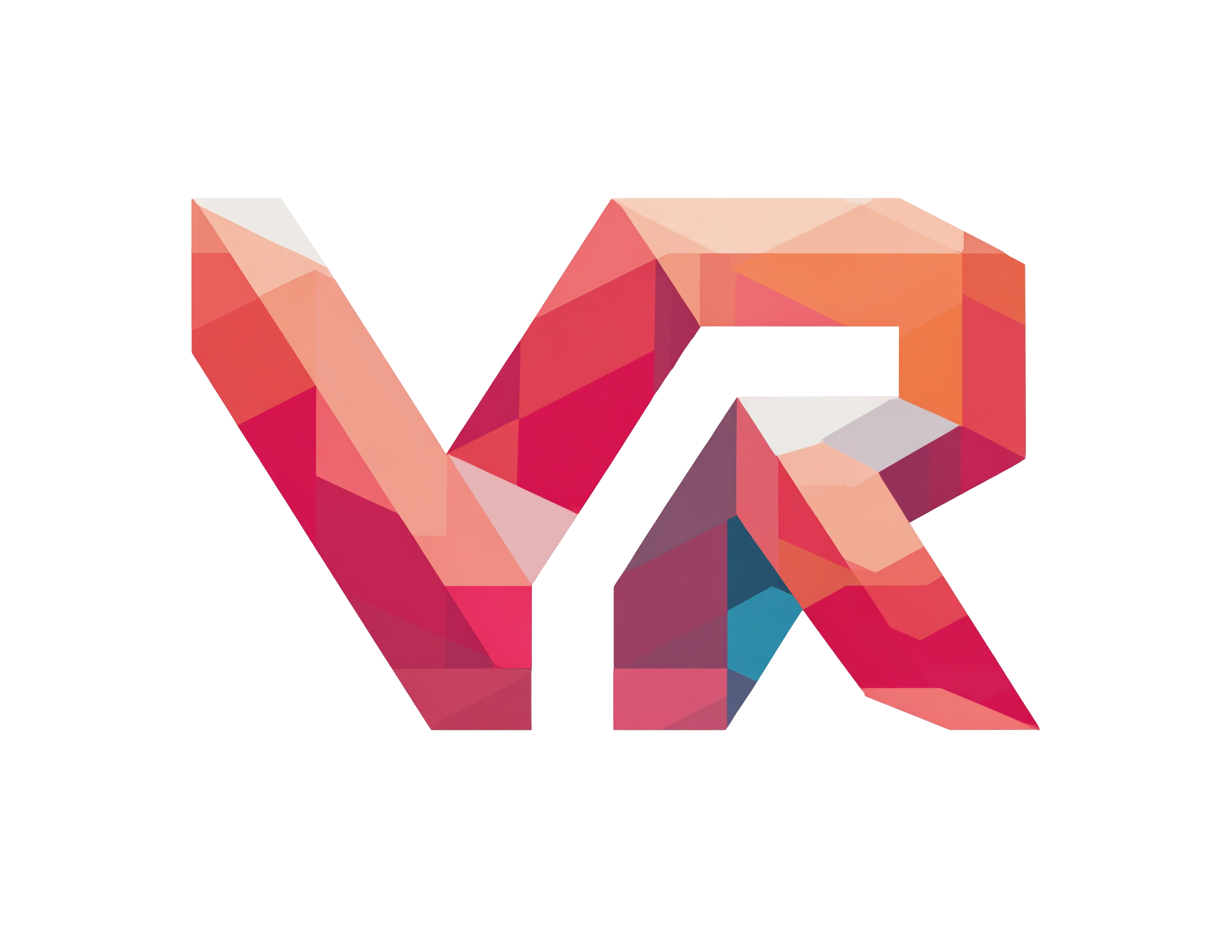Last Updated: July 2025 | Reading Time: 10 minutes
Setting up your new VR headset correctly is crucial for the best possible virtual reality experience. This comprehensive guide walks you through everything from room preparation to advanced optimization, ensuring you get the most out of your VR investment.
Quick Setup Navigation
Table of Contents
Pre-Setup Preparation
Essential Items Checklist
Before unboxing your VR headset, ensure you have:
[ ] Stable internet connection (25+ Mbps recommended)
[ ] Smartphone for initial setup (iOS/Android)
[ ] Clear play area (minimum 6.5ft x 6.5ft)
[ ] Adequate lighting (not too bright or dim)
[ ] Power outlets nearby for charging
[ ] Clean microfiber cloth for lens cleaning
Room Preparation Tips
1. Clear Your Play Area Remove all obstacles, breakable items, and tripping hazards from your designated VR space. Consider:
- Furniture with sharp corners
- Low-hanging lights or ceiling fans
- Pets that might enter the area
- Valuable decorative items
2. Optimize Lighting Good tracking requires consistent, moderate lighting:
- Avoid: Direct sunlight on headset cameras
- Avoid: Complete darkness or very dim lighting
- Ideal: Even, moderate indoor lighting
- Tip: LED lights work better than fluorescent
3. Consider Your Neighbors VR can be noisy! If you live in an apartment:
- Use headphones instead of built-in speakers
- Consider foam padding for floors
- Inform neighbors about potential movement noise
- Set up away from shared walls when possible
Meta Quest 3/3S Setup
Step 1: Download the Meta Quest App
iOS: [Download from App Store] Android: [Download from Google Play]
The Meta Quest app is essential for initial setup, game purchases, and headset management.
Step 2: Create Your Guardian Boundary
The Guardian system keeps you safe while in VR:
- Put on your headset and follow the setup wizard
- Choose Guardian type:
- Room-scale: Draw boundary around your play area
- Stationary: For seated or standing-in-place experiences
- Trace your boundary slowly and accurately
- Test your boundary by approaching the edges
Pro Tip: Make your Guardian boundary 1-2 feet smaller than your actual space to account for arm movements.
Step 3: Adjust Headset Fit
Proper fit is crucial for comfort and visual clarity:
- Loosen all straps before putting on
- Position headset so lenses align with your eyes
- Tighten top strap first, then side straps
- Adjust IPD (Interpupillary Distance) using the slider
- Fine-tune until text appears sharp and clear
Step 4: Connect to Wi-Fi and Update
- Select your Wi-Fi network
- Enter password using VR interface or phone app
- Allow automatic system updates (this may take 30+ minutes)
- Download essential apps while updating
Step 5: Set Up Your Meta Account
- Create or sign in to your Meta account
- Choose privacy settings
- Set up payment method for purchases
- Enable developer mode (optional, for advanced users)
Essential First Downloads:
- Meta Quest Tutorial – Learn basic interactions
- First Steps – Perfect introduction to VR
- Hand Tracking Demo – Experience hand tracking
- Horizon Worlds – Social VR platform
PC VR Setup (Valve Index, HTC Vive, etc.)
Step 1: Install SteamVR
- Download Steam if not already installed
- Install SteamVR from your Steam library
- Run Room Setup to configure play area
- Update all drivers for optimal performance
Step 2: Hardware Setup
For Valve Index:
- Mount base stations in opposite corners, angled down
- Connect headset to DisplayPort and USB 3.0
- Turn on controllers and pair them
- Run SteamVR setup to calibrate everything
For Other Headsets:
- Follow manufacturer-specific setup guides
- Ensure all cables are properly connected
- Install required software (Oculus app, Viveport, etc.)
Step 3: Room Setup in SteamVR
- Choose setup type:
- Room-scale: Full room tracking
- Standing: Standing in place
- Seated: Sitting down
- Calibrate floor level by touching controllers to ground
- Trace room boundaries with controller
- Test tracking by moving around your space
Step 4: Optimize PC Settings
Graphics Settings:
- Set Windows to High Performance mode
- Close unnecessary programs before VR
- Set SteamVR to prioritize performance over quality initially
- Monitor temperatures during extended play
Audio Settings:
- Set VR headset as default audio device
- Adjust Windows volume to 70-80%
- Test spatial audio with VR-specific content
Room Setup and Safety
Creating the Perfect VR Room
Minimum Space Requirements:
- Room-scale VR: 6.5ft x 6.5ft (2m x 2m)
- Standing VR: 3ft x 3ft (1m x 1m)
- Seated VR: Standard chair space
Optimal Space Features:
- Square or rectangular layout
- Solid, level flooring (avoid thick carpets)
- Ceiling height of 8ft+ for overhead movements
- Wall clearance of 2ft+ from Guardian boundary
Safety Considerations
Physical Safety:
- Remove trip hazards like cables, rugs, toys
- Secure or remove breakable items
- Check ceiling clearance for arm movements
- Consider protective gear for walls (foam padding)
Health and Comfort:
- Take regular breaks (15 minutes every hour)
- Start with shorter sessions (30 minutes max for beginners)
- Stop immediately if feeling nauseous or dizzy
- Clean lenses before each session
Privacy and Security:
- Review privacy settings in VR apps
- Understand data collection policies
- Secure your VR space when not in use
- Be aware of your surroundings in passthrough mode
Essential VR Accessories Setup
1. Elite Strap Installation (Meta Quest)
Why You Need It: Dramatically improves comfort and weight distribution
Installation Steps:
- Remove default strap by pressing release buttons
- Attach Elite Strap by sliding into slots until click
- Adjust fit using rear dial and top strap
- Test comfort with 10-minute session
Recommended Elite Straps:
- Meta Quest Elite Strap – $59 [Buy on Amazon]
- Elite Strap with Battery – $129 [Buy on Amazon]
- BoboVR M2 Pro – $69 [Buy on Amazon]
2. VR Cover Facial Interface
Why You Need It: Better hygiene, comfort, and light blocking
Installation:
- Remove original facial interface by pulling gently
- Install VR Cover interface by pressing into slots
- Attach foam padding of your preferred thickness
- Test fit and adjust as needed
Top VR Cover Options:
- VR Cover Facial Interface – $39 [Buy Direct]
- AMVR Facial Interface – $25 [Buy on Amazon]
- Elite Strap Facial Interface – $35 [Buy on Amazon]
3. Lens Protection Setup
Why Essential: Prevents permanent lens scratches
Options:
- Lens protectors ($15-25) – Removable film protection
- Prescription lens inserts ($80-100) – Custom prescription lenses
- Blue light filter inserts ($40-60) – Reduces eye strain
Troubleshooting Common Setup Issues
Display and Visual Issues
Blurry or Unclear Vision:
- Adjust IPD slider to match your interpupillary distance
- Clean lenses with microfiber cloth
- Reposition headset higher or lower on face
- Check if you need prescription lens inserts
Screen Flickering or Black Screen:
- Check all cable connections
- Update graphics drivers
- Restart headset and PC
- Try different USB 3.0 port
Tracking Problems
Controllers Not Tracking:
- Check battery levels in controllers
- Ensure adequate lighting in room
- Remove reflective surfaces (mirrors, glossy tables)
- Clean controller sensors if applicable
Guardian Boundary Issues:
- Re-run Guardian setup in better lighting
- Ensure consistent room lighting
- Remove or cover reflective surfaces
- Clear camera lenses on headset
Performance Issues
Low FPS or Stuttering:
- Close background applications
- Lower VR graphics settings
- Check Windows power settings (High Performance)
- Monitor CPU and GPU temperatures
Audio Problems:
- Set VR headset as default audio device
- Check audio cable connections
- Restart SteamVR or Oculus software
- Update audio drivers
Performance Optimization
PC VR Optimization
Graphics Settings:
- Set Windows to High Performance in Power Options
- Close Chrome, Discord, and other heavy apps
- Set graphics card to High Performance for VR apps
- Disable Windows Game Mode (can cause issues)
SteamVR Settings:
- Render Resolution: Start at 100%, adjust down if needed
- Refresh Rate: Use highest stable rate
- Motion Smoothing: Enable if experiencing drops
- Disable supersampling initially
Advanced Optimization:
- Update all drivers (GPU, USB, audio)
- Use MSI Afterburner to monitor performance
- Consider VR-specific antivirus exceptions
- Optimize virtual memory settings
Standalone VR Optimization (Quest)
Storage Management:
- Keep 20% storage free for optimal performance
- Uninstall unused apps regularly
- Move media to cloud storage
- Clear cache in system settings
Battery Optimization:
- Charge between sessions for consistent performance
- Use Elite Strap with Battery for extended play
- Enable auto-sleep when not in use
- Monitor battery health in settings
Advanced Setup Tips
For Content Creators
- Set up external cameras for mixed reality recording
- Configure OBS for VR streaming
- Use wireless microphone for better audio
- Plan cable management for clean setup
For Developers
- Enable Developer Mode in headset settings
- Install ADB drivers for sideloading
- Set up wireless debugging
- Configure IDE for VR development
For Enthusiasts
- Install advanced tracking software (Natural Point)
- Set up full-body tracking (Vive Trackers)
- Configure haptic feedback suits
- Implement room-scale audio systems
Maintenance and Care
Daily Care
- Clean lenses after each use with microfiber cloth
- Wipe down facial interface with disinfectant wipes
- Check controller battery levels
- Store in cool, dry place away from direct sunlight
Weekly Maintenance
- Deep clean facial interfaces with soap and water
- Update software and apps
- Check cable connections for wear
- Vacuum play area for optimal tracking
Monthly Checks
- Inspect cables for damage or wear
- Clean controller sensors and cameras
- Review and update Guardian boundaries
- Back up important save files
Getting Started: Your First VR Session
Recommended First Experiences
- Tutorial/First Steps – Learn basic VR interactions
- Beat Saber – Fun rhythm game for movement
- Rec Room – Social VR introduction
- Google Earth VR – Amazing travel experience
- Half-Life: Alyx – Premium VR gaming (PC VR)
Session Guidelines for Beginners
- Start with 15-30 minute sessions
- Take breaks every 15 minutes
- Begin with comfort settings enabled
- Gradually increase session length
- Stop if feeling nauseous or uncomfortable
Conclusion
A proper VR setup is the foundation of an amazing virtual reality experience. Take time to configure everything correctly, prioritize comfort and safety, and don’t hesitate to invest in quality accessories that enhance your VR journey.
Remember, every VR setup is unique to your space and preferences. Experiment with different configurations and settings to find what works best for you.
Ready to dive deeper into VR? Check out our recommended games list and advanced configuration guides for the ultimate virtual reality experience.
Disclaimer: This post contains affiliate links. We may earn a commission when you purchase through these links at no additional cost to you. This helps support our VR testing and reviews.